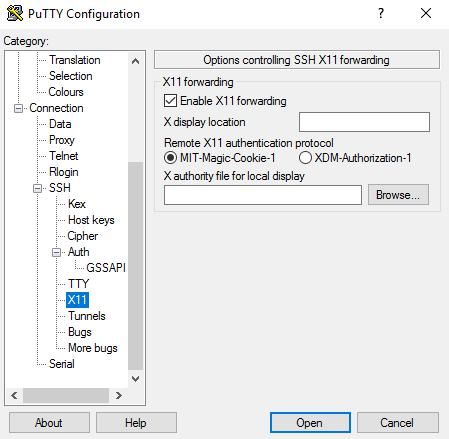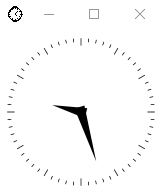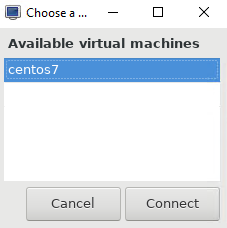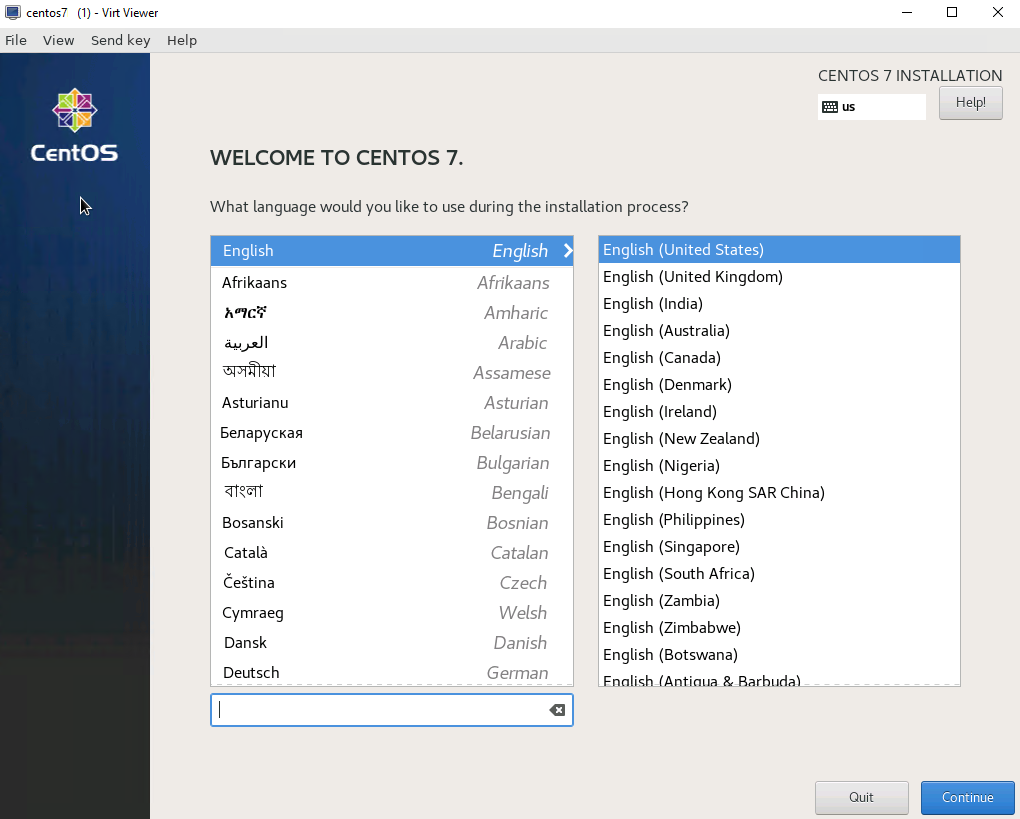KVM Domain Installation Still in Progress
When deploying a virtual machine via KVM on the command line, you may notice that it stops at “Domain installation still in progress. Waiting for installation to complete.” You go and refill the coffee, come back, and it’s still there. Something must be wrong.
Think of this as you just booted a VM with a CentOS 7 ISO connected, and it is now at the installation screen. If no action is taken, this is going to stay there indefinitely. So how do we access the installation screen if there’s no graphical user interface from our KVM server? Let’s setup X Forwarding over SSH!
If you are unfamiliar with Linux, you may be wondering what “X” is. The X Window System (aka X11 or just X) is a windowing system to provide a graphical user interface for Unix-like operating system. Think of this as a GUI for *nix systems. There are many user interfaces that leverage X, such as GNOME and KDE. However, these are outside of the scope of this post.
Here’s a breakdown of what we’ll be doing:
- Install xorg-x11 prerequisite packages
- Install XMing
- Configure PuTTY
- Test
Installing X
In order to forward X over SSH, we’ll need the X packages on our system. For that, I’ll use yum to install the following packages:
yum install xorg-x11-xauth xorg-x11-fonts-* xorg-x11-utils -y
Installing Xming
Now that we have the X installed on our system, we’ll need to setup Xming to provide an X11 display server on our Windows system. You can download the installer from here. It’s your basic Windows installation package. Next, next; you know the drill.
Configure PuTTY
Next we need to configure X11 forwarding on our PuTTY client. Create or edit your KVM session, and navigate to Connection > SSH > X11. Put a checkbox in “Enable X11 forwarding” and you are set to connect.
Test!
Once you have your prerequisites installed, we can now test! SSH into your system using your X11-enabled session, and confirm that you have a display:

Looking good. The simplest test is to type “xclock” at the terminal. If all is well you should see this nice, graphical clock launched by Xming:
Look at that graphical goodness! Now let’s see if we can access our virtual machine installation. Type “virt-viewer” and the terminal, and you should see this:
Click “Connect” and BOOM!
There’s our CentOS 7 installation running on X11 over SSH!