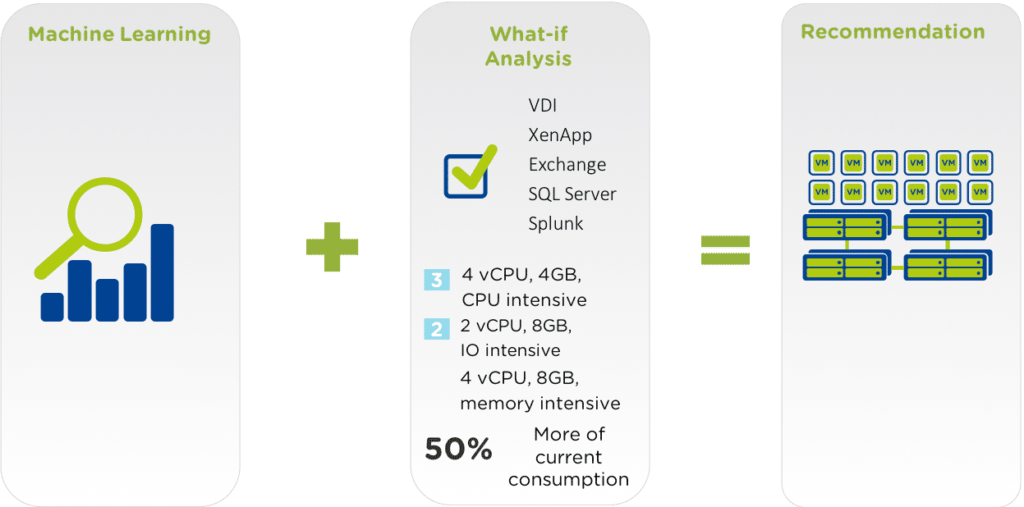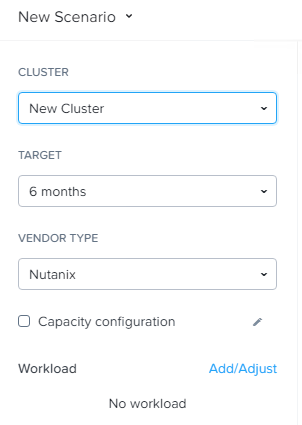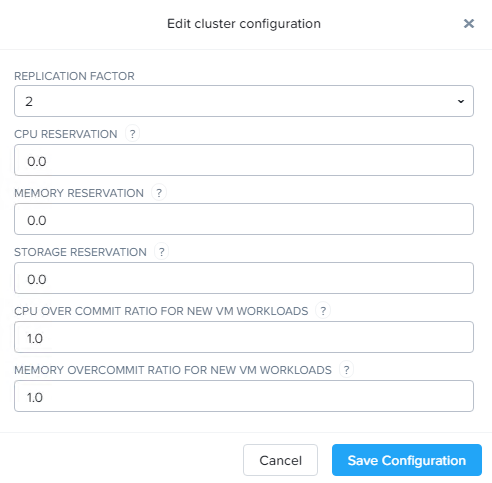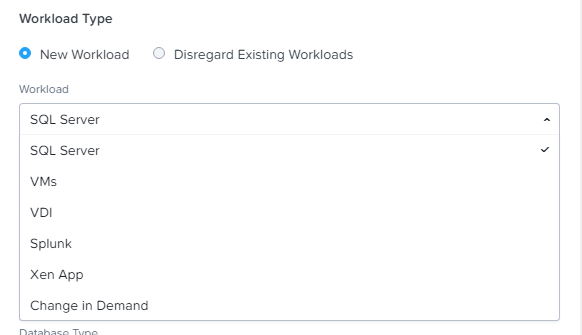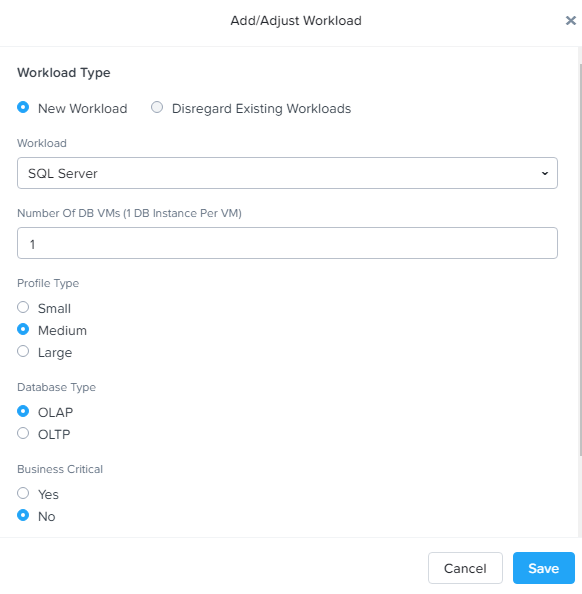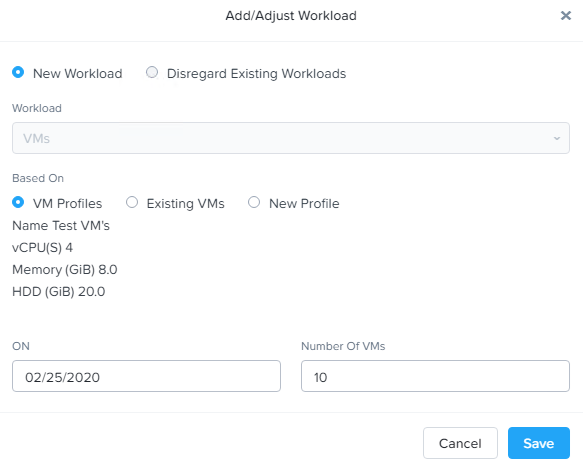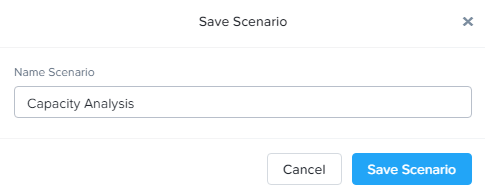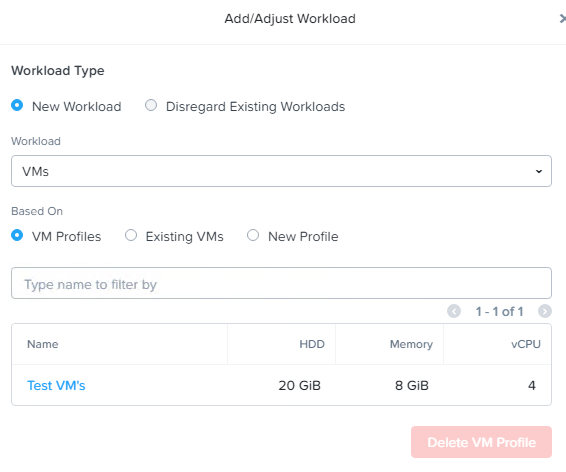Plan for future growth using Capacity Runway and What-if Scenarios
Capacity Runway
Capacity Runway focuses on consumption from three resource buckets, which include
- Storage capacity
- CPU
- Memory
The capacity runway shows the number of days remaining before a resource is consumed. The multi-cluster view is shown as a table and individual cluster is shown as a graph. It uses machine learning algorithms to forecast capacity.
Historical data used to calculate consumption for the capacity metric
- 90 days of historical data from each PE instance used initially
- Additional data is then collected as part of calculations
- PC retains capacity data points longer than PE
Machine learning used historical data to determine the remaining number of days until capacity is consumed. It
- Looks at resources already consumed
- Looks at rate of resource consumption
Example: Storage calculations look at live usage, system usage, reserved capacity, snapshot capacity and differing rates of consumption between storage containers
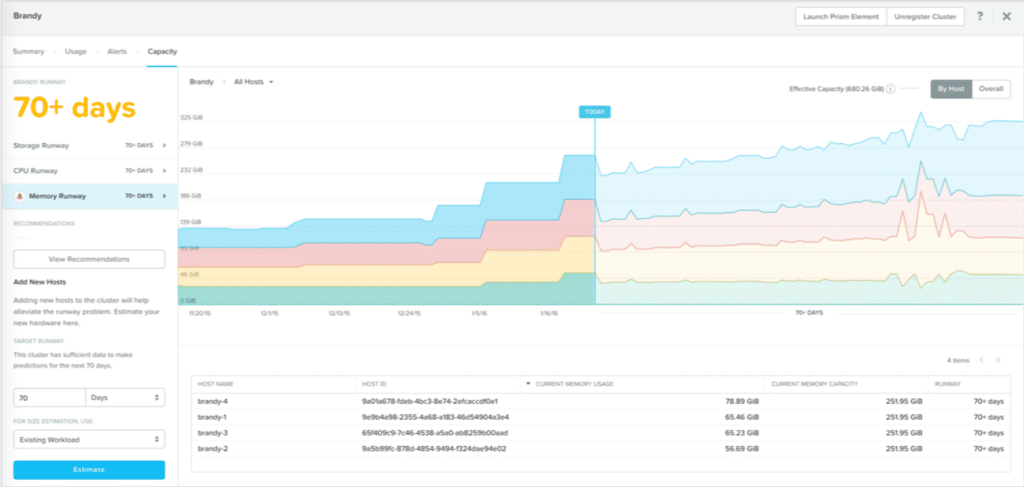
Optimize VM Resources
Click Optimize Resources to get recommendations for the cluster. It provides the list of candidates presents the total amount of CPU and memory configured versus the peak amounts of CPU and memory used for each VM.
- Over-provisioned: VMs identified as using minimal amounts of assigned resources.
- Inactive: VMs that have been powered off for a period of time or that are running VMs that do not consume any CPU, memory, or I/O resources.
- Constrained: VMs that could see improved performance with additional resources.
- Bully: VMs identified as using an abundance of resources and affecting other VMs
Optimize Node Resources
When an organization can’t reclaim enough resources, it may need to scale the overall environment. When Right-Sizing is insufficient, adding more resources may be required, The capacity planning function is capable of making node-based recommendations using machine learning to account for consumption rates and growth and meet the target runway period.
For example, if the runway period is set to 180 days, Prism Pro calculates the number, type, and configuration of nodes recommended for scaling to provide the 180 days of capacity requested.
Just-In-Time Forecasting
Machine learning predicts capacity expansion to meet future workload growth. Plan for expansion based on existing and new workload demands. Define workloads with several options, including:
- Pre-defined workload types
- Appropriate VM types and numbers from a VM configuration and behavior catalog
- Existing running workloads
What If Scenarios
What-if scenarios allow an administrator to assess future resource requirement.
- Input the workloads that will be added to the cluster(s)
- Specify the target runway duration
- See what resources are required
Typical Scenarios
- How many new VMs can my current cluster support?
- I need a new database server in a month, can my cluster handle the increased load?
- If I create a new cluster for a given set of workloads, what kind of cluster do I need?
Creating a Scenario
Options:
- Cluster: Specify whether the workloads should be on a new or existing cluster
- Target: The sceanrio runway term, from 1 to 12 months
- Vendor Type: Hardware type, including Nutanix, Dell, Lenovo, Cisco, and IBM.
Reserving Capacity:
- Selecting “Capacity Configuration” allows for resources to be reserved for overcommitment, replication factor, etc.
Adding Workloads
Available workloads are modeled using machine learning and data curated from the Nutanix Sizer tool.
Example Scenario
Current Capacity Configuration
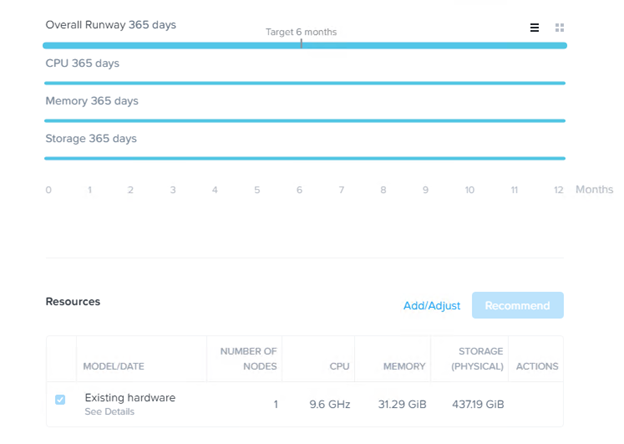
After adding the following VM Profile workload:
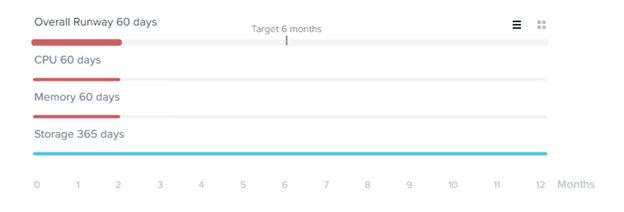
And the recommended analysis
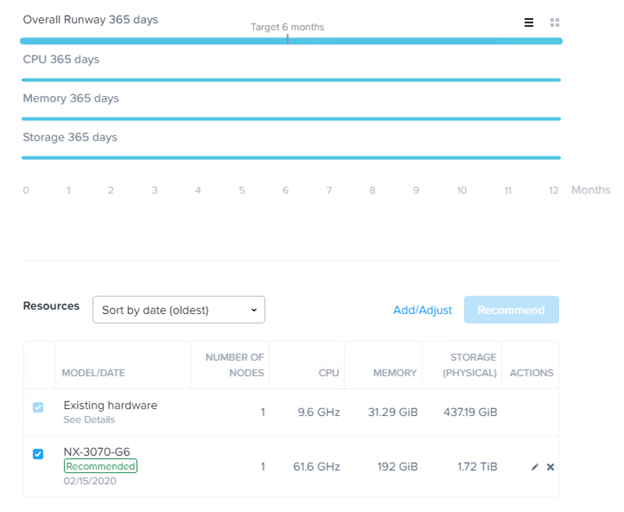
Saving Scenarios
Both Scenarios and VM Profiles can be saved. This is useful for modeling scenarios and workloads against other existing clusters or different hardware.